Can you help me make a good story great?
Can you help me make a good story great?
A few months ago, I set myself a deadline of today to get a draft of the manuscript for Ordinary Magic to
willing readers. Nothing like a deadline to concentrate the mind! But with three days to go, I began  wholesale reconstruction of Part II of the manuscript – integrating about 20,000 words of content into another document of over 44,000 words. So I thought it would be best to begin with Part I, and by the time you are done with that, a leaner Part II will be ready.
wholesale reconstruction of Part II of the manuscript – integrating about 20,000 words of content into another document of over 44,000 words. So I thought it would be best to begin with Part I, and by the time you are done with that, a leaner Part II will be ready.
What I’m Looking For
• I am prone to include too much information. Help me cut down the boring parts! Are there parts where your interest falls?
• Scenes you’d like to see more of?
• Types of writing you’d like to see more of? Less of?
• Pressing questions in your mind that are not answered in the text?
• Any personal experience or knowledge you have about what you’re reading, including of my mother and things she’s said or done?
How You Can Read – and Help
The simple way is to read the manuscript via PDF. If you have comments, you’d need to provide them somewhere else, such as at the Google Drive link below, or an email. The PDF will not be quite as up-to-date as the Google Docs version (below). It will also not be as easy to tie comments to specific text, but if you weren’t going to do that anyway, the PDF will work fine. It can also be read offline. Go to a link to download the PDF.
The preferred way for those of you with substantial feedback is to read the manuscript in Google Drive, in your web browser, and to make Comments right on the applicable text, as you may be familiar with doing in Microsoft Word. This method will also allow you to vote on questions I’ve already asked about the text. Go to the manuscript on Google Drive.
Finally, I’ll ask you some questions (in a questionnaire) at the end of each of Part I and Part II.
The rest of these instructions are for Google Drive readers/commenters only.
To Create a Comment: Look for “Comments” in the upper right
Click “Comments” (in grey) and then click “Comment” again in the box that opens up. You can see both “Comment(s)” buttons in the red area below.


To Comment, or Vote, on an Existing Comment
Simply click on the Comment and add your Reply note.